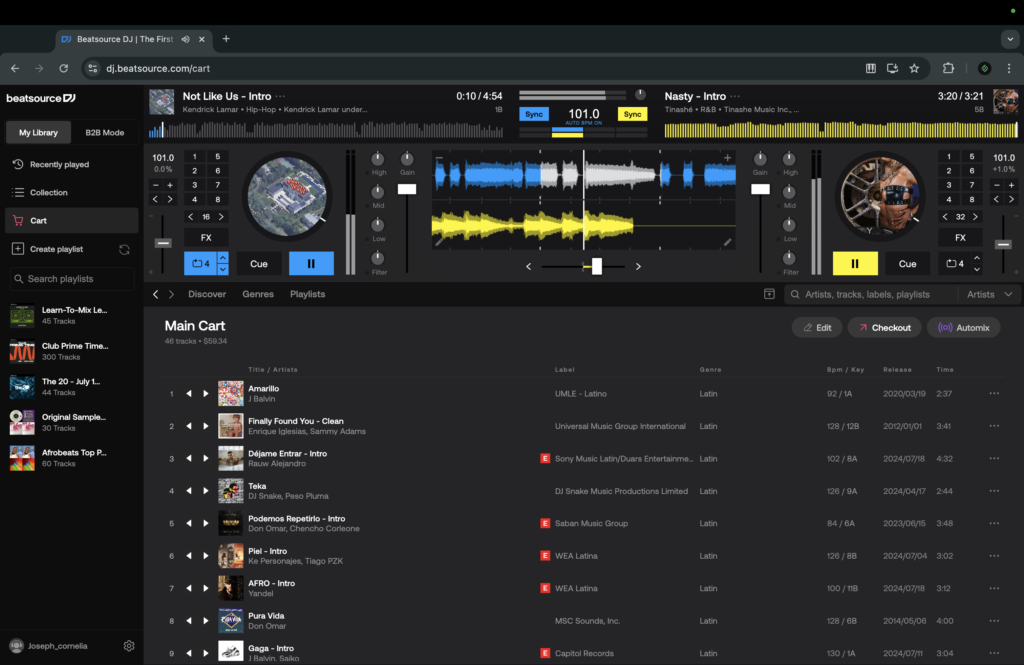Create your own DJ sets online and learn how to DJ with Beatsource’s catalog of over 7 million tracks and edits in Beatsource DJ.
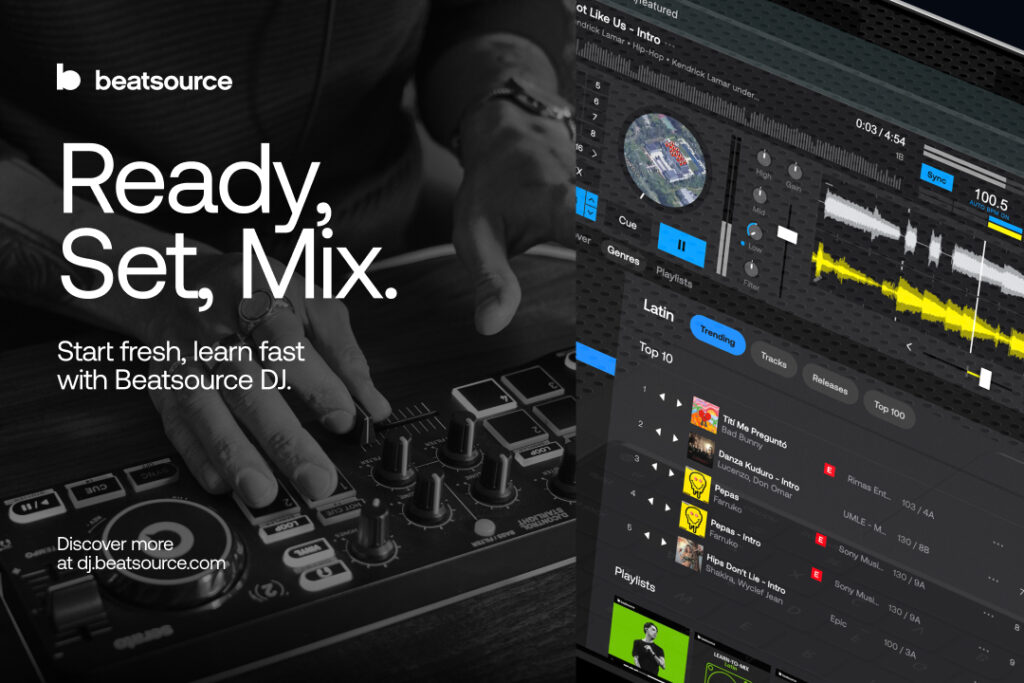
With a host of new features, Beatsource DJ is an even more powerful tool that will revolutionize how you discover and play music online.
Designed for DJs, the entire experience is built to help you quickly find music, mix two songs together, and build your performance playlists.
If you’re a beginner, Beatsource DJ makes it simple to get hands-on and learn the ropes, all without the need for expensive equipment or software. Simply head to your browser and you can start mixing right away with the intuitive two-deck interface, a suite of FX, and instant access to millions of tracks from a huge range of genres.
For seasoned DJs, Beatsource DJ takes music digging to the next level. You can find new music at a rapid pace, immediately test tracks in the mix, and ultimately build better and more efficient playlists.
The full Beatsource DJ experience is only available to Beatsource Streaming subscribers, so if you’re not already signed up, there’s never been a better time to start your free 30-day trial.
Choose your plan here.
GETTING STARTED WITH BEATSOURCE DJ
If you’re a Beatsource Streaming subscriber, go to Beatsource DJ and sign in to access full track playback of over 7 million tracks. For non-streaming subscribers with a free Beatsource account, you can use Beatsource DJ with 2-minute free previews available.
Here’s a quick rundown of what’s included in Beatsource DJ.
Fader — fades the volume output between the left and right deck
Cue — clicking this while your track is playing will bring it back to the beginning
FX — click this to unlock 10 different FX, like reverb, flanger, and echo
Pitch Control — hear what your tracks will sound like at slower or faster speeds
Automix — the Beatsource DJ app mixes your playlists automatically
Gain — controls the volume for each of the two decks
High/Mid/Low Filters — controls the high, mid and low frequencies
High Pass/Low Pass Filter — use these to fully kill the low or high frequencies
You can even connect your DJ controller to Beatsource DJ for even more control. Many popular controllers come pre-mapped. Find out more here.
YOUR FIRST MIX WITH BEATSOURCE DJ
Making your first mix couldn’t be easier. Click the left or right arrow next to any track, and it will automatically load into the left or right deck.
Once you have two tracks ready to go, click play, and you’re off. From there, you can either click Automix to let the app mix for you (more on that below), or use the Sync button. Use the EQs, fader, and gains to blend the track, and click the Cue button to bring the track back to its original cue point, which is usually the beginning of the track.
If you’d like to find more music by the artist currently playing, you can click the track name, the artist name, the genre, or the record label, and you’ll be taken to their respective pages while you continue mixing.
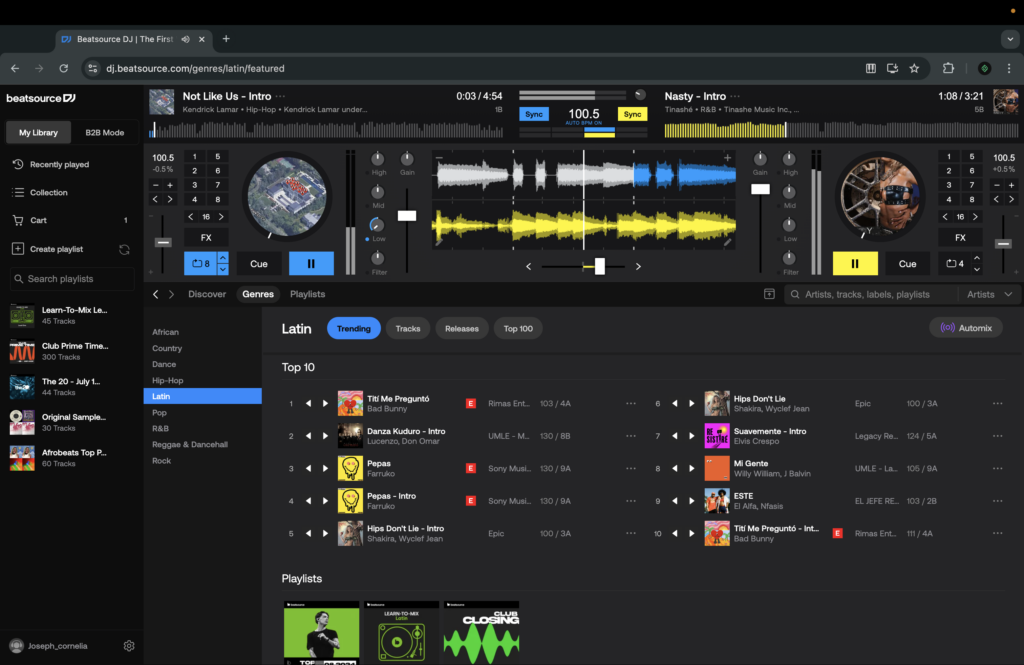
CREATING A PLAYLIST
Building playlists in Beatsource DJ is quick and simple. Beatsource’s top 100 tracks, genre charts, our playlists section, and much more are all easily within reach for quick inspiration.
Hover over a track and click the + or 3 dot icon to add a track to an existing playlist or create a new one. You can also drag and drop tracks directly into any of your playlists, which are all visible in the playlist sidebar on the left-hand side of the Beatsource DJ user interface.
Your playlists built in Beatsource DJ will automatically sync to your My Library section in the Beatsource store or any of our third-party DJ platforms integrations, like Serato, rekordbox, and Traktor.
Once your playlist is ready, it’s time to try out the Automix feature.
AUTOMIX
Automix is an amazing feature that lets you whizz your way through charts and existing playlists, with tracks automatically mixed for you. You can also change the settings for the mix to suit you. Drag and drop the tracks you want to add to your own playlist while Automix takes care of the rest. This is a really great way to choose the tracks you like from a large playlist without having to keep adding tracks to the decks. Perfect for those times you need to multitask.
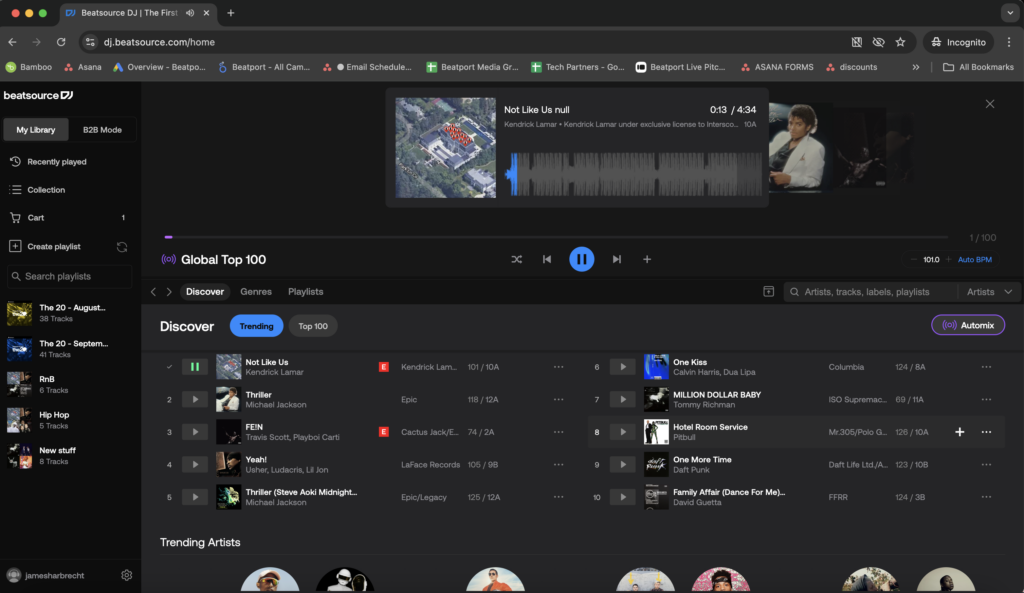
ADDING EXTERNAL PLAYLISTS
At Beatsource we love to make your life easier. If you’ve already built playlists on Spotify, Tidal, iTunes or any other service, you can quickly and easily access them in Beatsource DJ using TuneMyMusic. Just click here and follow the easy instructions.
ADD TO CART
Beatsource DJ gives you the ability to add tracks directly to your Beatsource shopping cart. Hover over a track and click the + or 3 dot icon, then click the add to cart button. You can find your cart on the top left-hand side of the user interface. Click it to review the tracks currently in your cart and delete any tracks you don’t want by clicking the trash icon in the right hand side. Clicking the checkout button will take you to the Beatsource store where you can complete your purchase.